Another surprise Windows trick is here- "How to change name of Processor in Windows PC? If some friend are checking your system configuration then you can surprise him by using Intel i3, i5 or i7. I am using my brand name inspite of using some other processor name.
Here is another article about Windows. Anyone can thought that can we change Processor Name in PC. Here is the trick how to change name of processor in your PC. This is very interesting trick of windows.
Here is another article about Windows. Anyone can thought that can we change Processor Name in PC. Here is the trick how to change name of processor in your PC. This is very interesting trick of windows.
With this trick you can impress your friends when they check your 'Computer Properties' or 'System information'. This is very easy and simple trick. All trick is based on 'Windows Registry Editor'. Here is the Image in which I changed the name of processor from 'Intel' to GeekoTips:
Steps to change processor Name:-
- Click on Start Menu, then click on Run command.
- In It, type regedit and hit Enter.
- Now go to following address:
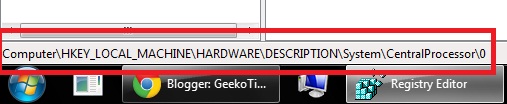
- Now Double Click on ProcessorNameString.
- When a dialog box opens, enter the name you want to give.










0 comments:
Post a Comment